Database import and export is an important part of streamlining business workflows. In a video from B-Fin that can be viewed at, video link, provides detailed instructions on the process of importing and exporting a database with clients. In the article, we will consider a step-by-step procedure using this instruction.
Step 1: Opening the B-Fin Program
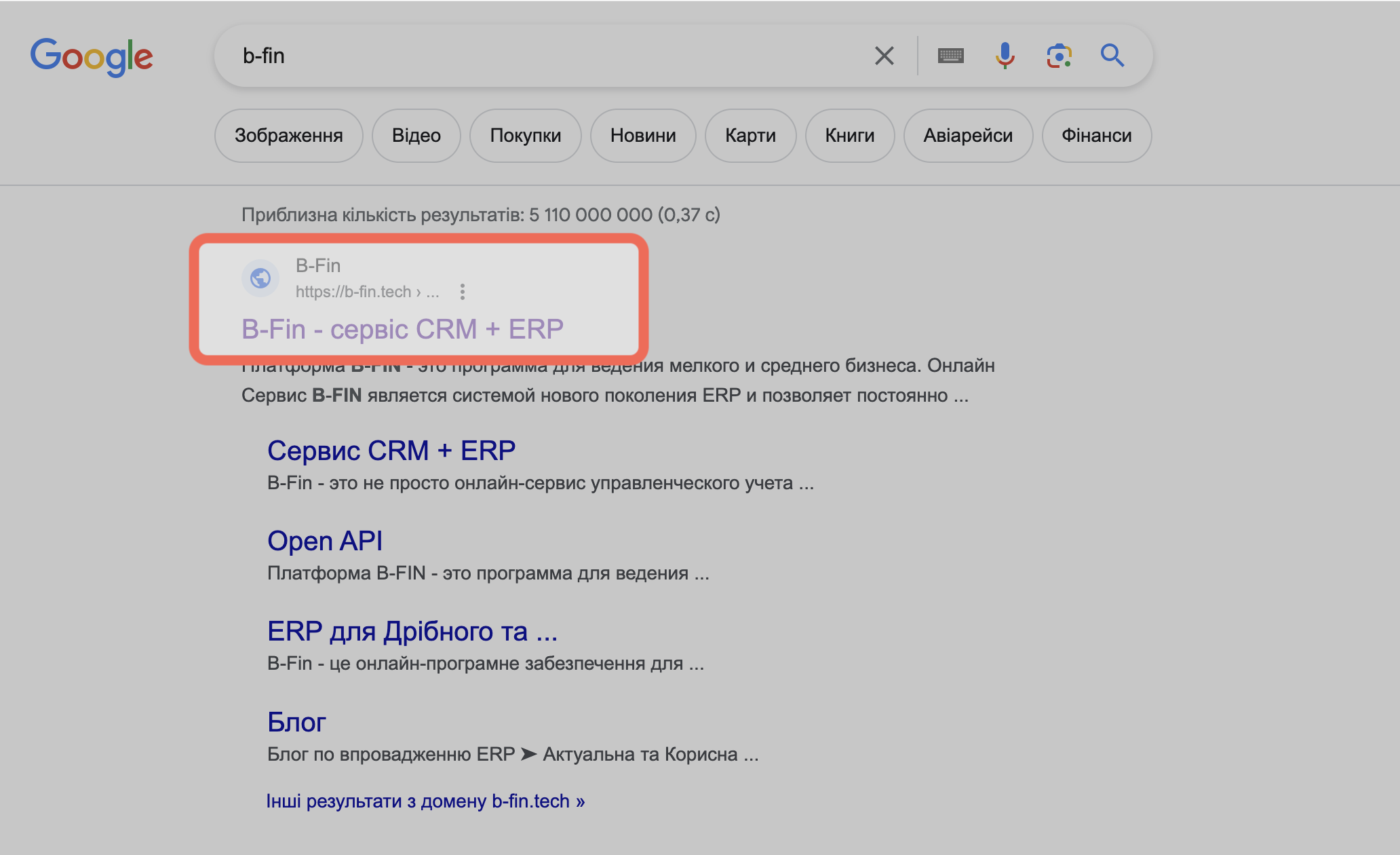
Before starting the import and export process, make sure you have an active B-Fin account and the client application installed on your computer. Start the B-Fin application on your browser.
Step 2: Select the 'Import/Export Database' Option'
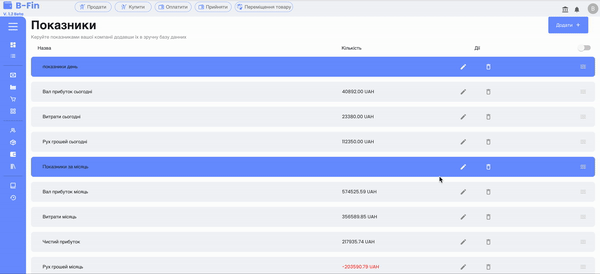
After starting the program, in the top menu, select the option 'Tools' or 'Settings', depending on the program interface. In the open menu, find the item 'Import/Export Database' or similar.
Step 3: Import Database
Prepare an excel file to import the customer database, or download a template by clicking the export button. Specify:
- Customer Names
- Phones
- Addresses
- EDRPOU (if it is a legal entity)
- Company Name
- If the client has a debt, the amount of the debt must be specified
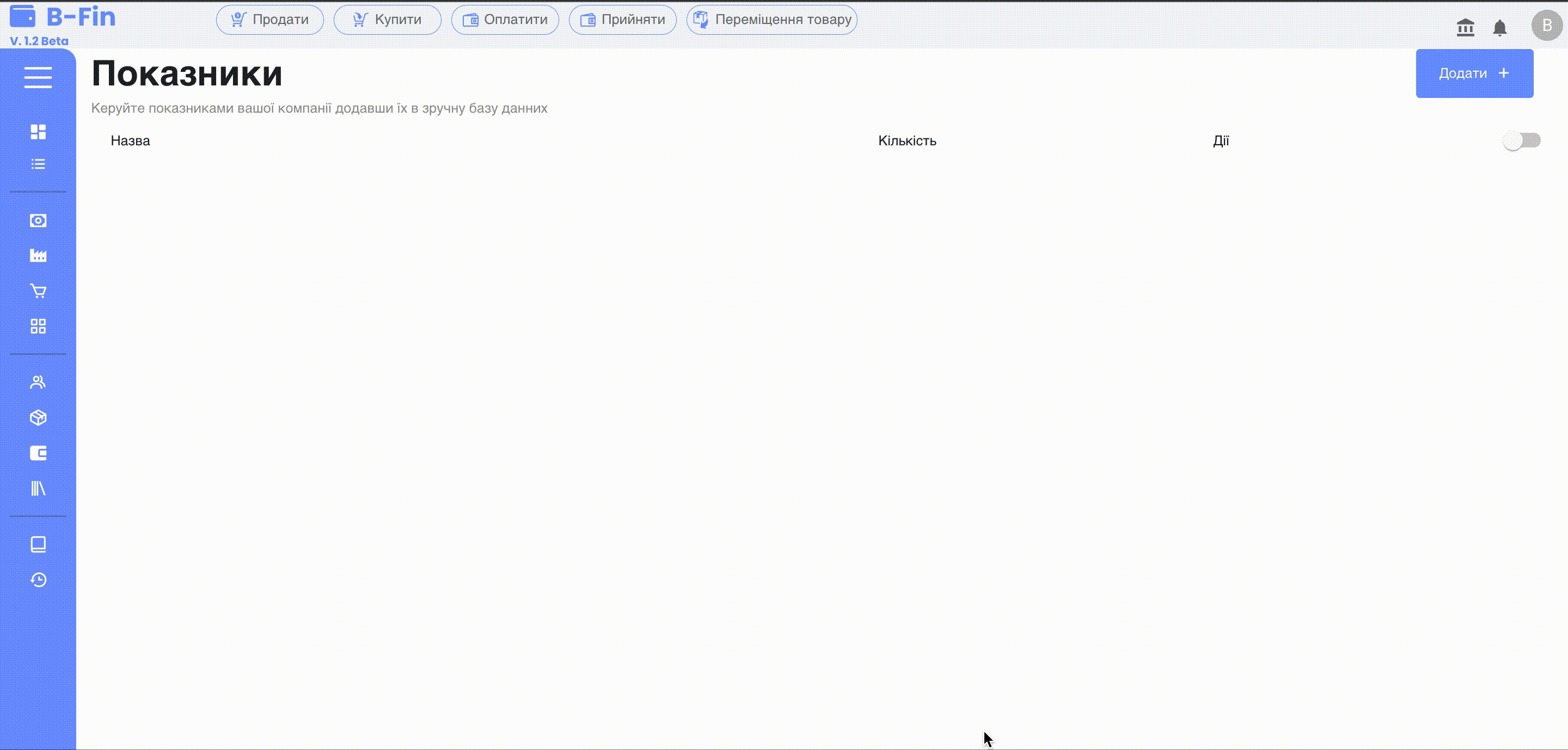
Select the 'Import Database' option to start the import process. A window will open where you must specify the path to the exported database file. Click the 'Browse' or similar button to select the file..
Select the 'Import Database' option to start the import process. A window will open where you must specify the path to the exported database file. Click the 'Browse' or similar button to select the file.
After selecting the file, click 'Import' or similar button to start the import process
Wait for the program to complete the import process. This time may depend on the size of the database
Step 4: Export Database
To export the database, select the option 'Export Database' Specify the path and file name to which you want to export the database. Click 'Export' or similar button to start the export process. Wait for the export process to complete. Again, the length of this step may depend on the amount of data.
Step 5: Completing the Process
After the import or export is complete, the program will notify you of success or possible errors, if any. Make sure you save the created file with the exported database in a safe place.
Step 6: Data Validation
After completing the import or export, it is recommended to check the data in the database to ensure that it is correct.
Ensure that data such as customer information, financials, etc. are displayed correctly.
With this step-by-step guide, you will be able to easily import and export your customer database to B-Fin. This process will help you manage and analyze your business data more efficiently, simplifying workflows and ensuring the accuracy and value of information.